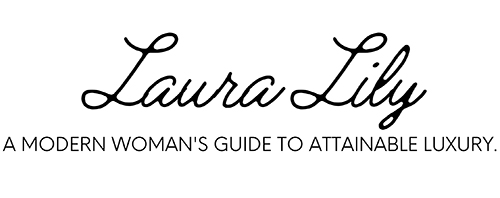How to Install Ethernet By Yourself: A Quick and Easy Guide
Planning Your Ethernet Installation
When planning your Ethernet installation, it’s crucial to assess your network needs, choose the right cable, and map out your cable routes effectively. This ensures a seamless setup and reliable connectivity.
Assessing Your Network Needs
Start by determining what devices will connect to your network. Consider your home network layout and which rooms need Ethernet access.
Think about the bandwidth required for your activities—streaming, gaming, and working from home may need more capacity.
A router or switch with enough ports is essential for connecting multiple devices. Map out how many Ethernet ports you’ll need in each room. Planning ahead avoids the need for additional equipment later on.
Choosing the Right Ethernet Cable
The right cable is key to a strong network. Cat5 and Cat5e are older, with lower speeds and bandwidth.
Choosing Cat6, Cat6a, or higher ensures better performance, especially for gaming and streaming.
Cat6 supports speeds up to 1 Gbps and bandwidth up to 250 MHz, while Cat6a offers up to 10 Gbps and 500 MHz bandwidth.
Remember, higher quality cables may cost more but provide better performance and future-proofing.
Mapping Out Cable Routes
Decide the path your cables will take. Identify the shortest routes from your router or switch to each device.
Avoid running cables near electrical conduits or water pipes to prevent interference or damage.
Run cables through walls, ceilings, or under floors where possible, keeping them hidden and secure. Use appropriate tools and materials like cable clips, wall plates, and conduit to keep the installation tidy and up to code.
By planning carefully, you ensure a clean, efficient, and effective Ethernet installation for your home network needs.
Gathering the Necessary Tools and Materials
To install Ethernet in your home effectively, you need the right tools and quality supplies. This section breaks down the essential tools you’ll need and how to choose the best supplies for a reliable network setup.
Essential Tools for Ethernet Installation
Having the right tools can make this project much smoother.
- Punch Down Tool: This is used for inserting wires into patch panels and keystone jacks.
- Drill: Needed for making holes to run cables through walls and floors.
- Screwdriver: Useful for securing wall plates and other fixtures.
- Crimping Tool: Essential for attaching RJ45 connectors to Ethernet cables.
- Wire Cutters and Strippers: These help you cut the cable to the right length and strip the insulation without damaging the wires inside.
- Fish Tape: Helps in running cables through walls or conduits.
- Stud Finder: Prevents you from drilling into existing studs, making cable running easier.
Having these tools available will save you time and effort. They might also prevent common installation mistakes.
Choosing Quality Supplies
Quality supplies ensure a reliable Ethernet network.
- Ethernet Cables: Choose a good quality cable like Cat5e, Cat6, or Cat6a depending on your speed needs.
- RJ45 Connectors: These connectors will be attached to both ends of your Ethernet cables.
- Wall Plates: These help you organize and give a neat finish to the cable entry and exit points.
- Patch Panel: Useful for more advanced setups where many cables meet. It allows for easy organization and management.
When choosing supplies, pay attention to their quality and compatibility. Quality materials are crucial for maintaining consistent network speed and connectivity.
Installing Physical Infrastructure
Setting up the physical infrastructure for your Ethernet network involves running cables, managing them properly, and ensuring clean connections. Attention to detail is essential to avoid any issues down the line.
Running Ethernet Cables Inside Walls
To run Ethernet cables inside walls, start by planning your cable path. This often involves routing through the attic, crawl space, or basement.
- Drill holes in the top/bottom plates of the walls where you intend to run the cables. Use a long drill bit to reach difficult spots.
- Feed the cables through the holes and use fish tape to guide them through tight spaces.
- Use wiring standards for terminations at both ends. Cat5e, Cat6, or higher are recommended for residential setups.
- Install wall plates for a clean finish. These plates serve as the entry and exit points for the cables and have keystone jacks for connecting Ethernet plugs.
Proper planning and execution ensure that your wires remain hidden and protected while maintaining a neat appearance.
Ensuring Proper Cable Management
Proper cable management is crucial for maintaining your network’s efficiency and preventing tangled wires.
- Label your cables at both ends for easy identification. This helps especially when troubleshooting.
- Secure the cables along their paths using clips or ties. This prevents them from hanging loosely or becoming a tripping hazard.
- Avoid HVAC ducts and high-voltage lines to reduce interference and maintain cable integrity.
- Create a wiring diagram for future reference. This helps when adding or removing devices.
- Organize cables using Velcro ties to keep them tidy without damaging them.
By following these steps, you ensure a clean, organized, and efficient Ethernet network setup.
Connecting Devices to Your Network
Setting up your network involves terminating Ethernet cables with RJ45 connectors and installing wall jacks. Both steps are crucial for reliable connectivity and a neat home setup.
Terminating Ethernet Cables with RJ45 Connectors
When terminating Ethernet cables, you need RJ45 connectors. These connectors ensure the cables properly connect your devices to the network.
- Strip the Cable: Carefully strip about an inch of the Ethernet cable’s outer jacket to expose the wires.
- Arrange Wires: Untwist the pairs and arrange the wires according to the T568A or T568B standard. Most home users prefer T568B for its common use.
- Trim to Length: Cut the wires evenly, leaving about half an inch exposed.
Next, insert the wires into the RJ45 plug ensuring they stay in the correct order.
A network cable tester can verify you’ve wired it correctly. This step ensures the connection is stable and ready for use.
Installing Wall Jacks and Keystone Jacks
Wall jacks and keystone jacks provide clean and accessible ports for connecting your devices. Begin by selecting a suitable wall plate that fits the keystone jacks.
Follow these steps:
- Mount the Plate: Secure the wall plate where you want your Ethernet port.
- Prepare the Cable: Strip an inch of the cable jacket and arrange the wires.
- Punch Down the Wires: Use a punch-down tool to insert each wire into the keystone jack. Follow the color-coded labels to ensure correct placement.
Testing the jack with a network cable tester ensures reliable connectivity. With these in place, you can connect your devices such as computers, gaming consoles, and smart TVs for a more stable internet connection than WiFi. Plus, if you use Power over Ethernet (PoE), you can power devices like cameras through the same cable.
Finalizing the Ethernet Network Setup
After running and connecting all of your Ethernet cables, it’s crucial to test your connections for functionality and address any issues that might arise.
Testing Your Ethernet Connections
First, use a network cable tester to check each cable. This device helps confirm that your Ethernet wiring is correct and that there are no breaks or shorts in the cables. Plug one end into the RJ45 jack and the other into the network tester.
Ensure all lights turn green. If any light fails, recheck the cable connections.
Next, connect your modem to the router using an Ethernet cable. Connect one device to the router’s LAN port and check for an internet connection. If it works, your setup is on track.
Troubleshooting Common Issues
If a connection problem arises, start by checking if the problem is with the cable or the device. Try using a different cable to see if the issue persists.
Verify that the router and Ethernet switch ports are working. Unplug and replug the cables to ensure they’re properly seated.
Use the network cable tester again on problematic cables to identify faulty wiring. Restart your modem, router, or individual devices to resolve any IP conflicts.
If these steps don’t work, contact your ISP to rule out an external issue. Their support can guide you through additional troubleshooting steps.
Adhering to Best Practices for Home Networking
Setting up a home network involves more than just connecting cables. To ensure high speed and low latency, and to keep your network in good working condition, follow these key best practices.
Optimizing Network for High Speed and Low Latency
To get the best performance, choose high-quality Ethernet cables, like Cat6 plenum cables or shielded cables. These handle data transfer more efficiently and reduce interference.
It’s essential to keep your cable length under 100 meters. Longer cables can slow down your network. Use 23AWG solid UTP cables for longer runs as they offer better performance and durability.
Avoid running cables parallel to electrical lines to prevent interference. Instead, run them perpendicular if they must cross paths.
Using a home network rack helps keep everything tidy and reduces the risk of damage. If your network is large, a patch panel can give you more flexibility and better organization.
Maintaining Your Ethernet Network
Regular maintenance keeps your network running smoothly. Check your connections occasionally to make sure they are secure. Loose connections can cause network issues.
Monitor your network performance. If you notice slowdowns, test your cables with a cable tester to identify any faults. Stranded UTP cables are easier to handle but ensure they are not damaged.
Keep dust and moisture away from your equipment. Clean your home network rack and devices to avoid dust buildup, which can cause overheating.
By following these practices, you can ensure your home network stays fast and reliable.